How To Create Killer MidJourney Image Prompts
You can create images like this inside of MidJourney version 4. I’ll show you how in this Ultimate Guide to MidJourney Image prompting. Let’s dig in…
I have used Midjourney quite a bit and messed with all sorts of different styles and prompts, and done a lot of experimenting. I figured out a lot of different ways to actually leverage the tool to get all sorts of different art styles.
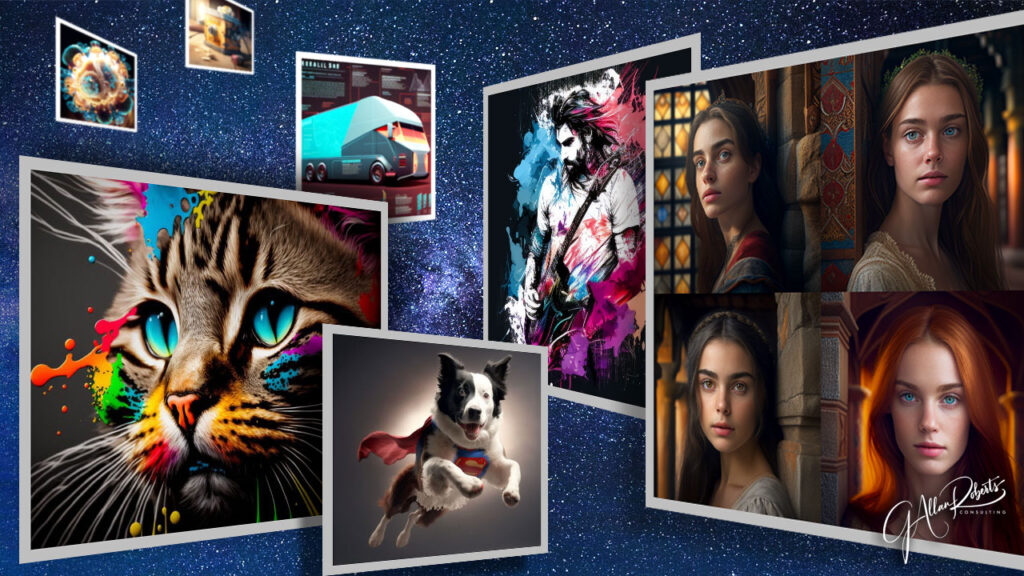
Setup Your Midjouney Account:
The first thing you need to do is join Midjourney.com. Sign up with your email or Google account. As you sign-up, you will be asked to join Discord. Midjourney uses Discord chat to connect its user’s prompts with its image engine.
After you log in, you will be taken to your user profile. This is where all the images you create will be archived. To go to the Discord Server, click the link with the Discord logo on the bottom left of the screen.
Then hover over the “…” and in the pop-up menu, click on “Go To Discord”.
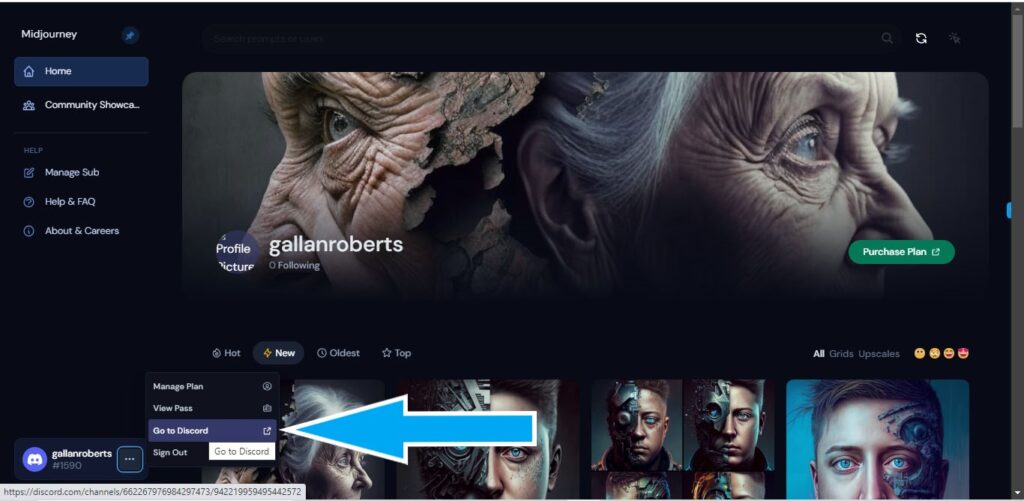
Inside the Discord Server room, you can select one of the “Newcomer rooms”, but I like to have my own private room.
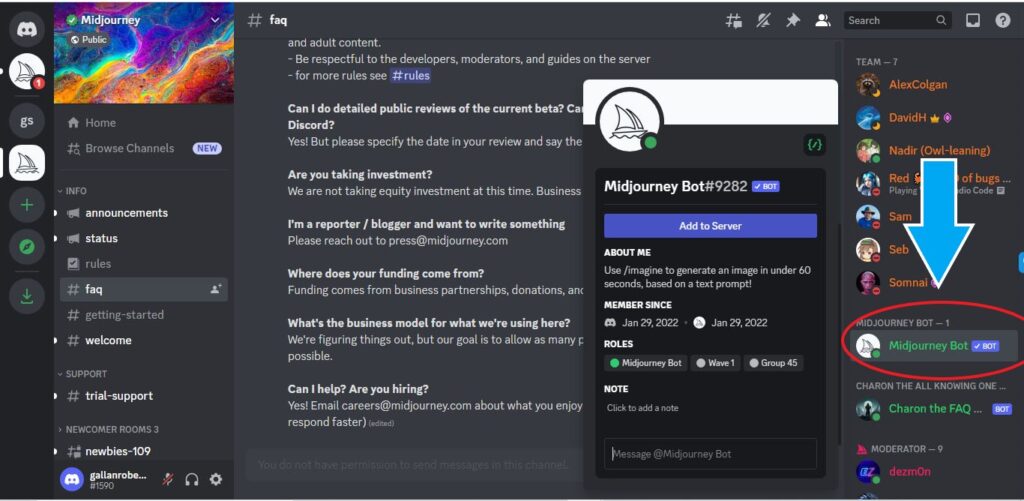
- To create your own private room click the icon in the top right of the screen for a list of users to show on the right side of the screen, select “MidJourney Bot,” and a window will appear, and select the blue button “Add To Sever”.
- A new window will appear, select the name of your server from the pull-down menu and then the “Continue” button. A new window shows access options; click the “Authorize” button. Then verify that you are human.
- Your server will appear in the menu to the left, just above the Midjourney double sailboat logo. Click the link to your server to open it in the full widow.
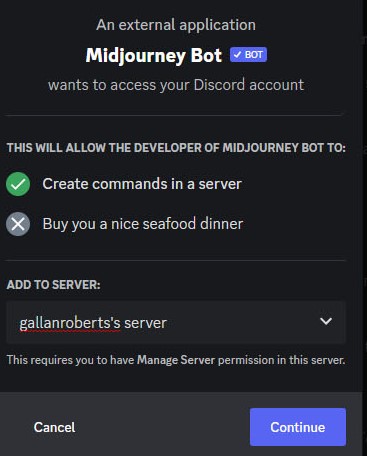
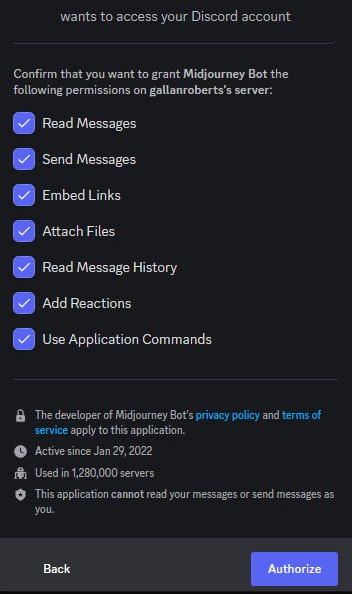
Great job. You are ready to start creating unique MidJourney artwork with the prompts I will show you here.
Note: You can create a limited number of images for free to start. After you have used all your free images, you can upgrade to a subscription. As of the publishing date, the subscription is around $10 USD per month.
Checking Your “Settings:
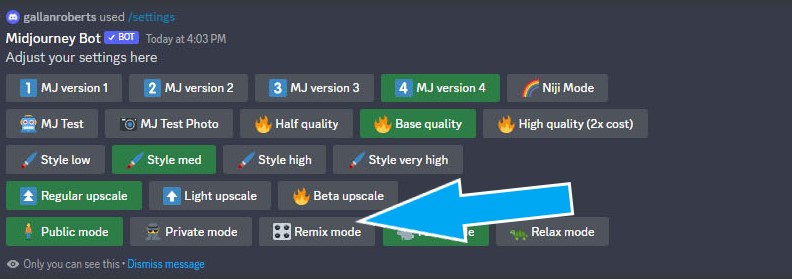
Now let’s check your settings. Type “/settings” in the chat box and enter on your keyboard.
Just make sure “MJ version 4” and “Remix mode” buttons are highlighted; the rest of the settings can be left at their defaults.
Create Your First Image Prompt:
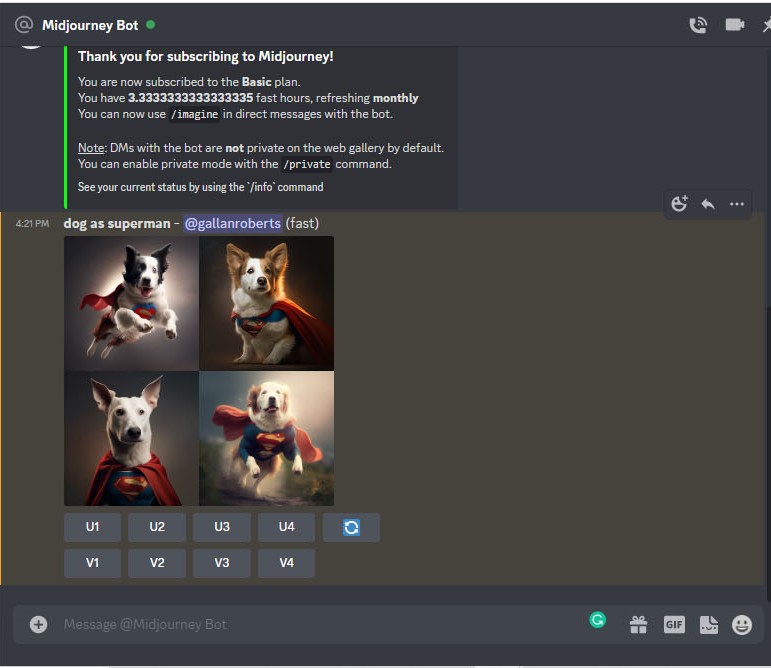
Now, you are ready to type your prompts in the chat box. Type “/imagine” then type the name of any object and some descriptive words about the style, location, viewpoint or action.
It will show you 4 thumbnails of images generated from your prompt.
What did you get? Are you happy with the results?
You will like one result better than the rest.
You have these options:
- Click V1, V2, V3 or V4 to create 4 new variations of that image.
- Click U1, U2, U3 or US to get a higher-resolution image generated from that image. Note: If you have Remix mode, you can put negative prompts to remove or change elements in the image.
Here are some basic modifiers for your prompts to change the images it creates:
–ar:
(AR) means aspect ratio. A 1-to-1 aspect ratio is the default, producing a square image.
Landscape: –ar 3:2
Portrait: –ar 2:3
I will not cover the other aspect ratios at this point.
–NO [add your negative prompt]:
(–NO) is a negative prompt. You can remove or change elements in an image with this modifier.
Note: It’s hard to control how Midjouney applies this modifier.
–seed [add image seed number]:
(–seed) Every image the Midjourney creates has a random number assigned to it, this number is called a SEED. With this seed number, you can copy the STYLE of the image to use as a reference. You can use this SEED to generate a similar style on images with different subjects.
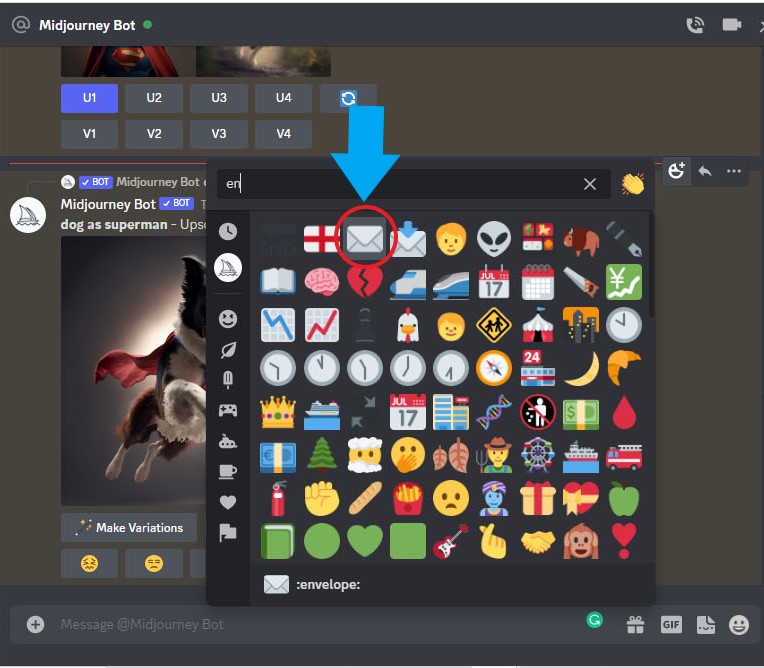
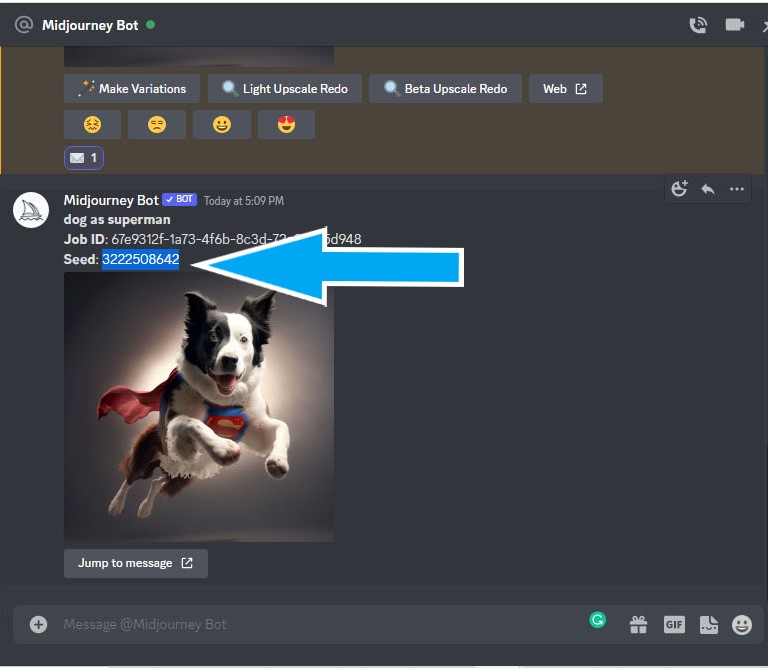
Here’s how to get the “Seed” To an image:
- Upscale an image you like by clicking one of the “U1” buttons.
- Now right-click on the image and select “Add Reaction”.
- Select the envelope emoji
- 4. It will send a message with the seed #.
Now you can use the seed number at the end of your prompt.
/imagine [Your Prompt] –seed [Add your seed]
Image URL:
Every image you upscale has an image URL that you can copy and use at the beginning of the prompt.
/imagine [URL] [PROMPT] or combine/merge two images /imagine [URL1], [URL2] [PROMPT]
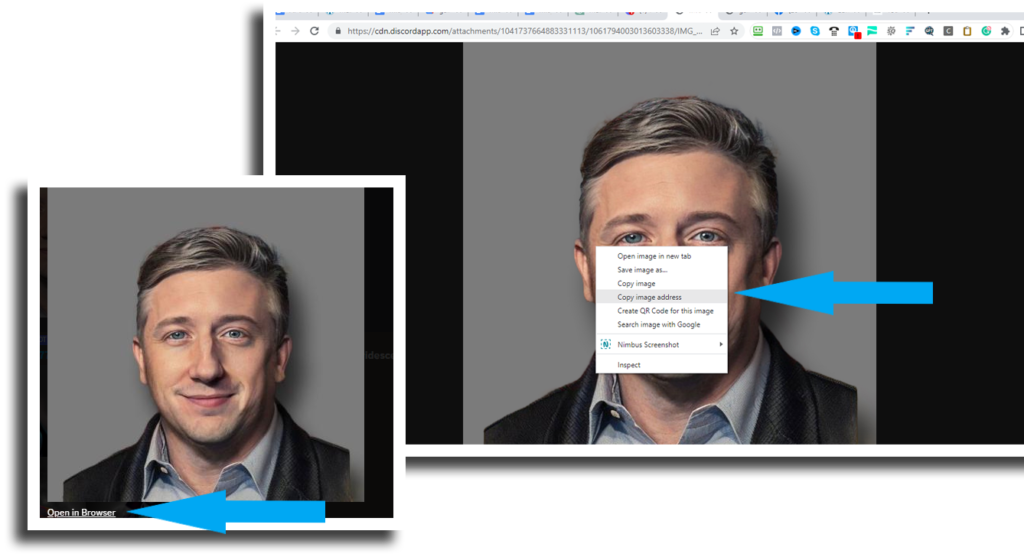
Here’s how to grab the image url:
- Upscale an image.
- Double-click on the image and then select the “open in browser” link on the bottom left of the image.
- Right-click on the image in a web browser and select “Copy Image Address”
Let’s Explore Cool Prompts:
That’s the basics of Midjourney. Now let’s dive into some really cool tricks to get awesome art. I get inspired by a lot of other creators, and I wanna share some of those with you so you can make really, really excellent prompts.
The retro imagery prompt is this one called “Synth Wave”:
This prompt gives images a neon purple, neon pink, neon blue, neon green and retro look.
“Man wearing hoody dark alley Synth Wave”

The “Duotone” Prompt:
Give the image a two-tone look. In the prompt, add the two colors that you want to mix.
“deer buck in forest Duotone blue red“

The “1990s point and click 16 bit adventure game” Prompt:
This creates an old-school 16-bit video game graphic look.
“alligator play video games in an arcade 1990s point and click 16 bit adventure game –ar 3:2“

Try the “32 bit isometric” prompt:
This gives you a 3-D view of 32bit location.
“artist studio with canvas and paint supplies 32 bit isometric –ar 3:2“

The “Fantasma iridescent” Prompt:
Gives your image a colorful, creative style
sports motorcycle woman driver on a city street summer sunset Fantasma iridescent –ar 3:2

The “diagrammatic drawing” Prompt
Draws your subject as a diagram.
“fighter jet loaded with missiles diagrammatic drawing –ar 3:2“

The “watercolor sketch” prompt:
Make your image look like a watercolor painting.
“cowboy on horse overlooking river valley watercolor sketch –ar 3:2“

The “stained glass window” Prompt:
This creates a stained glass window imagery of your subject.
“a young girls face holding flowers near face lace covers part of face stained glass window –ar 3:2“

The “Style of Charlie Harper” Prompt:
This creates a stylized poster look for your images.
“a national Park poster of Yosemite. With a deer buck in the foreground, mountains in the background, in the style of Charlie Harper –ar 2:3“

These are only a few of the prompts I have to share with you today, so I created a complete list that you can get for free… Join my free membership area and then download the list from my resources.
Here’s a Resource of 300+ Image Prompts For Midjourney, In 7 Different Categories:
I have included a list of all the current built-in image prompts that I have found for Midjourney version 4. Take some time and explore the different options and effects you get with these prompts. In the meantime skip over this section to continue with today’s lesson.
Aesthetic & Style Prompts For Midjourney
The prompts I used to generate the following images were “character, [prompt] –ar 2:3 –v 4” and “landscape, [prompt] –ar 3:2 –v 4“, where [prompt] is the word to the left of each image.
None
This is the default look of Midjourney (version 4) without adding any other parameters.
Anime
Anime is a specific art style from Japan. The landscape does a bit better job of taking on the style; you might have to add “cartoon” or similar to get the portraits to take on a more cartoon look.
Art Nouveau
Art nouveau is a ornamental art style throughout Europe and the US from 1890 to 1910.
Artstation
ArtStation is a website for games, film, media, and entertainment artists to showcase their work.
Astral
Alien planets and star-themed characters.
Astrological
Similar to “astral,” but less sparkly.
Blender
Blender is a piece of software that artists use to create 3D graphics.
Cinematic
Use this prompt for a realistic look with cool lighting.
Comic Book
Vector art-style landscapes and superhero characters.
Concept Art
Concept art is a style of art used to convey an idea, scene, or character for use in films, video games, or other media.
CryEngine
CryEngine is a particular software used to design video games.
Dark Fantasy
This is a subgenre of fantasy that includes disturbing or frightening themes.
DeviantArt
DeviantArt is a website artists use to share their work.
Dieselpunk
Dieselpunk is a subgenre of science fiction that combines diesel-based and retro-futuristic technology.
Dreamy
Use this prompt for pastel colours and misty landscapes.
Elaborate
This prompt adds a lot of steampunk-style ornaments to characters and creates landscapes that look like they’re from other worlds.
Epic Composition
Exciting scenes and character stances. Vast, fantasy-style landscapes.
Ethereal
Similar to “Dreamy,” but more eerie.
Extraterrestrial
Aliens!
Fantasy
This will give your landscapes an otherworldly look, and your characters will often look medieval or elvish.
Gradient
Often uses a pink, yellow, and red color palette.
Graphic Novel
This gives landscapes a vector art style, but characters vary.
Heat Haze
For characters and landscapes experiencing a hot atmosphere.
Hyperrealistic
You can still tell it’s art, but a realistic style. Similar to “photorealistic.”
Impressionism
A style of painting from 1860s France characterized by shifting light and color.
KitBash3d
KitBash3D is software that enables artists to create 3D assets for movies and video games.
Krita
Krita is a digital painting program similar to Photoshop except it is free and open source.
Magic
Similar to the “fantasy” prompt for landscapes, the characters tend to look more like witches or wizards.
Monochrome
Realistic black and white scenes.
Muted
Results in a faded color palette.
Octane
Octane Render is a piece of software that enables artists to generate images from a model.
Ominous
Well, that’s ominous.
Ornate
This tends to add headdresses and jewelry to characters and architecture to landscapes.
Photorealistic
You can still tell it’s art, but a realistic style. Similar to “hyperrealistic.”
Pixel Art
A style of digital art using square pixels, often associated with 8-bit and 16-bit era computers.
Rich Color
Deep, often red-dominated color palette.
Sense of Awe
Tends to generate attractive lighting and realistic characters as well as mountainous landscapes.
Sharp Focus
This prompt seems to blur some parts of the image and focus on others.
Solarpunk
Dieselpunk is a subgenre of science fiction that combines solar-based and retro-futuristic technology.
Steampunk
Dieselpunk is a subgenre of science fiction that combines steam-based and retro-futuristic technology.
Tenebroso
Results in dark, gloomy, and eerie images.
Ultra Detailed
Realistic scenes and characters.
Underwater
Characters don’t necessarily look like they are swimming, but the aesthetic is aquatic.
Unreal Engine
Unreal Engine is a specific piece of software that artists use to create photorealistic visuals.
Vast
Not sure what this prompt does to characters, but it tends to create sparse landscapes, often with mountains in the background.
Vibrant
Bright-colored hair and clothes on characters; pink, blue, and orange-heavy palettes on landscapes.
Art Medium Prompts For Midjourney
The prompts I used to generate the following images were “character, [prompt] –ar 2:3 –v 4” and “landscape, [prompt] –ar 3:2 –v 4“, where [prompt] is the word to the left of each image.
None
This is the default look of Midjourney without adding any other parameters.
Acrylic Painting
Use this prompt for bright colors and realistic portraits where you can often see some brush strokes.
Airbrush
The portraits don’t look particularly airbrushed, but the landscapes have that blended effect you’d expect.
Ballpoint Pen
For drawings with blue or navy ink.
Batik
Batik is a technique from Indonesia for dying cloth. You can see some cloth texture in the landscapes.
Black Paper
White art on black paper.
Bone Carving
When the wood carving isn’t enough.
Carving
These images look like they’ve been carved from wood.
Chalk
For art generated with this powdery medium.
Charcoal Drawing
Charcoal is a black, crumbly material made of carbon, resulting in a smudged, black-and-white style.
Colored Pencil
This medium offers a lot of control and precision in a softer style.
Detailed Painting
The colors seem a little brighter than the default Midjourney style, and it looks more painterly.
Drone Photography
Use this prompt for that birds-eye view.
Gold Leaf
Gold leaf is gold that has been hammered into fine sheets; artists put it onto the surface of paintings, such as in these landscapes.
Gouache
Gouache is similar to watercolors except it’s opaque.
Impasto Oil Painting
Impasto is a technique that uses thick layers of oil paint on the canvas, resulting in lovely texture.
Ink Illustration
This medium has a heavy black-and-white contrast.
Linocut
Linocut is a printmaking technique where a design is cut into linoleum, then inked with a roller, and stamped onto paper.
Markers
Use this prompt for bright colors and more of a cartoony style.
Mixed Media
Mixed media is when more than one medium or material is used in the art. Midjourney translates this as putting a lot of interesting textures into the artwork.
Oil on Canvas
Realistic art style with a more muted color palette.
Pen and Ink
Similar to ink illustration, except there are more varying shades and strokes.
Pencil Sketch
A soft black and white style.
Pointillism
A technique that uses tiny dots to create the painting.
Quilted
Midjourney does a bit better at the landscapes with the quilted effect; the characters look like a combination of quilting and painting.
Sculpture
The landscapes are odd, but the characters are very sculpture-like.
Sewn
For doll-like characters and textured landscapes.
Spray Paint
Bright, drippy colors.
Stained Glass
Colored glass forming designs, often in church windows.
Stencil
Stencils are cutting a design out of paper or other media to create an image that’s easily reproducible usually looking like a silhouette, though Midjourney has added interesting splatters to the character portraits.
Tapestry
Midjourney added some exciting textures to the portraits for this prompt.
Ukiyo-e
This is a type of Japanese art from the 17th to 19th centuries.
Vector Art
Vector art is a type of digital art using geometric shapes, points, lines, and curves.
Watercolor
For a splattery artwork using pastel tones.
Lighting Prompts For Midjourney
The prompts I used to generate the following images were “character, [prompt] –ar 2:3 –v 4” and “landscape, [prompt] –ar 3:2 –v 4“, where [prompt] is the title to the left of each image.
None
This is the default look of Midjourney without adding any other parameters.
Backlighting
Backlighting is when the main light source is positioned behind the primary subject.
Beautiful Lighting
It’s random what lighting you’ll get from this prompt, but it’s generally a softer light and always pretty.
Bioluminescence
Bioluminescence is light emitting from living organisms. Midjourney interprets this to mean a blue glow.
Blue Hour
Blue-hued light when the sun is mostly below the horizon.
Cinematic Lighting
Cinematic lighting is supposed to evoke a feeling, often lighting the subject to be slightly more bright than the background.
Crepuscular Rays
Crepuscular rays are sunbeams from the sun just below the horizon, though Midjourney interprets this as generic sunbeams. Slightly paler in color compared to the “sunbeams” prompt.
Dappled Light
Patches of light and shade.
Dawn
Often adds pinks and purples to sky colors. Softer lighting than the “dusk” prompt
Dramatic Lighting
Heavy contrast between light and shadows
Dusk
Brighter lighting than the “dawn” prompt
Fluorescent
Bright, glowing colors
Golden Hour
Golden hues from the period right after sunrise or before sunset
Lens Flare
When a bright light enters the camera lens
Midnight
Dark, eerie lighting, often purple or blue-hued
Moody Lighting
Dark, soft lighting
Overcast
When grey clouds cover the sun
Rim Lighting
Light is often behind the subject, outlining them
Shimmering Light
Soft, golden light
Sunbeams
Slightly yellower compared to the “crepuscular rays” prompt
Torchlit
Illuminated by a torch or flame. The landscapes tend to have a glowing point of sunlight.
Twilight Hour
Lighting from right before sunrise and after sunset
None
This is the default look of Midjourney without adding any other parameters
Backlighting
Backlighting is when the main light source is positioned behind the primary subject.
Beautiful Lighting
It’s random what lighting you’ll get from this prompt, but it’s generally a softer light and always pretty.
Bioluminescence
Bioluminescence is light emitting from living organisms. Midjourney interprets this to mean a blue glow.
Blue Hour
Blue-hued light when the sun is mainly below the horizon
Cinematic Lighting
Cinematic lighting is supposed to evoke a feeling, often lighting the subject to be slightly more bright than the background.
Crepuscular Rays
Crepuscular rays are sunbeams from the sun just below the horizon, though Midjourney interprets this as generic sunbeams. Slightly paler in color compared to the “sunbeams” prompt
Dappled Light
Patches of light and shade
Dawn
Often adds pinks and purples to sky colors. Softer lighting than the “dusk” prompt
Dramatic Lighting
Heavy contrast between light and shadows
Dusk
Brighter lighting than the “dawn” prompt
Fluorescent
Bright, glowing colors
Golden Hour
Golden hues from the period right after sunrise or before sunset
Lens Flare
When a bright light enters the camera lens
Midnight
Dark, eerie lighting, often purple or blue-hued
Moody Lighting
Dark, soft lighting
Overcast
When grey clouds cover the sun
Rim Lighting
Light is often behind the subject, outlining them
Shimmering Light
Soft, golden light
Sunbeams
Slightly yellower compared to the “crepuscular rays” prompt
Torchlit
Illuminated by a torch or flame. The landscapes tend to have a glowing point of sunlight.
Twilight Hour
Lighting from right before sunrise and after sunset
Traditional Artist Prompts for Midjourney
The prompts I used to generate the Midjourney art on the right were: “character by [artist name] –ar 2:3 –v 4” and “landscape by [artist name] –ar 3:2–v 4“.
Midjourney
This is the default look of Midjourney (version 4) without adding any other parameters.
Albert Bierstadt
1830 – 1902
Alphonse Mucha
1860 – 1939
Andy Warhol
1928 – 1987
Arthur Rackham
1867 – 1939
Auguste Renoir
1841 – 1919
Austin Briggs
1908 – 1973
Bob Ross
1942 – 1995
Cicely Mary Barker
1985 – 1973
Caspar David Friedrich
1774 – 1840
Claude Monet
1840 – 1926
Dante Rossetti
1828 – 1882
Dean Cornwell
1892 – 1960
Edgar Degas
1834 – 1917
Edmund Dulac
1882 – 1953
Edouard Manet
1832 – 1883
Emil Nolde
1867 – 1956
El Greco
1541 – 1614
Eugene Boudin
1824 – 1898
Frank Frazetta
1928 – 2010
Frida Kahlo
1907 – 1954
Hiroshi Yoshida
1876 – 1950
Hubert Robert
1733 – 1808
Ilya Repin
1844 – 1930
Ivan Shishkin
1832 – 1898
Ivan Aivazovsky
1817 – 1900
James C. Christensen
1942 – 2017
James McNeill Whistler
1834 – 1903
J.C. Leyendecker
1874 – 1951
John Singer Sargent
1856 – 1925
John William Waterhouse
1849 – 1917
Jules Bastien-Lepage
1848 – 1884
Katsushika Hokusai
1760 – 1849
Leonardo da Vinci
1452 – 1519
Louis Comfort Tiffany
1848 – 1933
Paul Cezanne
1839 – 1906
Rogier van der Weyden
1399 – 1463
Rembrandt
1606 – 1669
Tasha Tudor
1915 – 2008
Titian
1488 – 1576
Vincent Van Gogh
1853 – 1890
William Blake
1757 – 1827
Winslow Homer
1836 – 1910
Tv and Movie Prompts for Midjourney
The prompts I used to generate these images were: “character inspired by [movie/show name] –ar 2:3 –v 4” and “landscape inspired by [movie/show name] –ar 3:2 –v 4″.
None
This is the default look of Midjourney (version 4) without adding any other parameters
300
Alien
Attack on Titan
Avatar the Last Airbender
Battlestar Galactica
The Dark Crystal
Disney
Doctor Who
Game of Thrones
Ghosbusters
The Hobbit
Indiana Jones
Jumanji
Jurassic Park
Legend of Korra
The Little Mermaid
The Lord of the Rings
Moana
Outlander
Pacific Rim
Pixar
Princess Mononoke
Shadow and Bone
She-Ra and the Princesses of Power
Spirited Away
Star Trek
Star Wars
Stargate
Stranger Things
Studio Ghibli
Tim Burton
Westworld
Video Game Prompts for Midjourney
The prompts I used to generate these images were: “character, [game name] –ar 2:3 –v 4” and “landscape, [game name] –ar 3:2 -v 4“
None
This is the default look of Midjourney (version 4) without adding any other parameters.
ARK: Survival Evolved
Armello
Astroneer
Bioshock
Bioshock Infinite
Borderlands 2
Breath of the Wild
Chrono Trigger
Cuphead
Dark Souls
Destiny 2
Don’t Starve
Dragon Age
Fallout
Final Fantasy VII
Granblue
Hellblade Senua’s Sacrifice
Hollow Knight
Horizon Zero Dawn
League of Legends
Mass Effect
NieR Automata
No Man’s Sky
Okami
Ori and the Blind Forest
Sea of Thieves
Shadow of the Colossus
Skyrim
Stardew Valley
Torchlight II
Twilight Princess
Valheim
World of Warcraft
Wildermyth
Wind Waker
Here’s How to Combine URL Image Prompts:
Now let’s create images from photographs or pictures. Just drag an image into Discord to upload it to the server. Grab the URL and add it to your prompt.

I took my face with the prompt “As a superhero in space” and added The “Fantasma iridescent” Prompt.
“https://s.mj.run/Sr77SS6aRiY superhero in space earth in the background Fantasma iridescent –ar 3:2“

Now the same prompt with The “Style of Charlie Harper” Prompt:
“https://s.mj.run/Sr77SS6aRiY superhero in space earth in the background Style of Charlie Harper –ar 2:3“
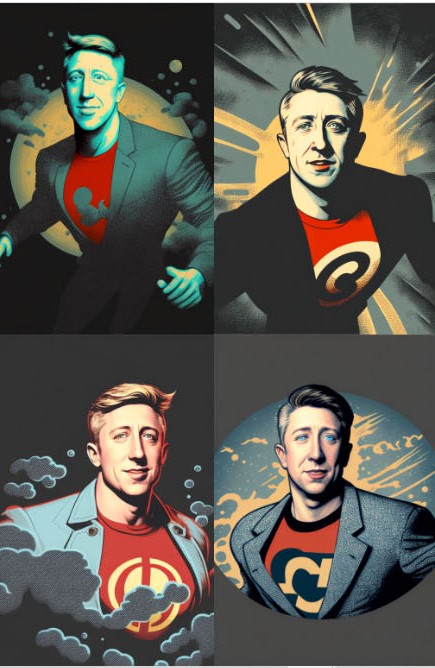
I like these images. The likeness in the face is a little off, Stable diffusion can do a better job.


Let’s take two photos and see if we combine them in an excellent way. I took a photo of a horse and one of an alligator with the Prompt “as hybrid horse reptile in swamp Duotone blue red –ar 3:2”.
“https://s.mj.run/Lo-1-GLbOmI, https://s.mj.run/jByXU16_ncI as hybrid horse reptile in swamp Duotone blue red –ar 3:2“
Wow, it’s a dinosaur horse.

Now that we blending images together, let’s try this idea using images we create inside of Midjourney.
First, I created this abstract drip painting with the prompt “a dripping colorful paint splatter on canvas –ar 3:2”. Then I upscaled one of those images.

Next, I created an image of a cat face with the prompt “face of a cat looking into camera –ar 3:2”
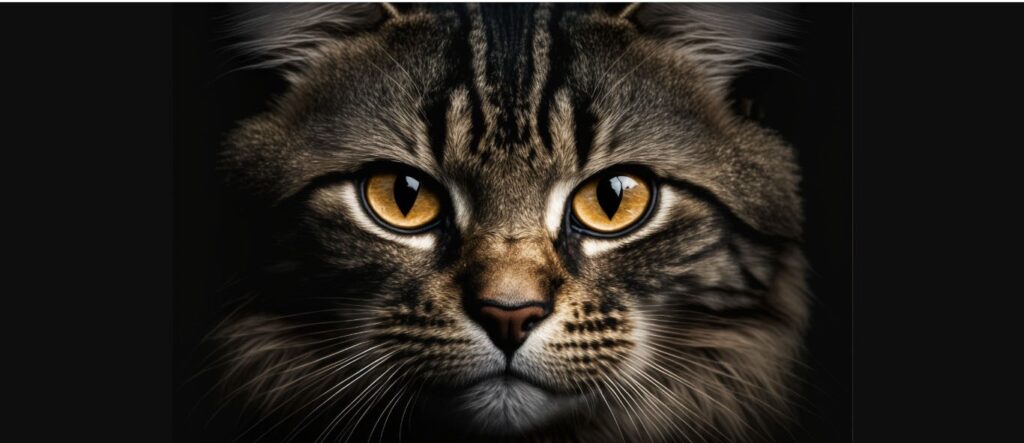
Then I grab both Image URLs. I create requests like this “/imagine more splash color in canvas background [Image URL 1], [Image URL 2] colorful cat painting on the wall –ar 3:2”
“more splash color in canvas background https://s.mj.run/uRIoZTokVmY, https://s.mj.run/Jpg6fZDWIRU colorful cat painting on the wall –ar 3:2“
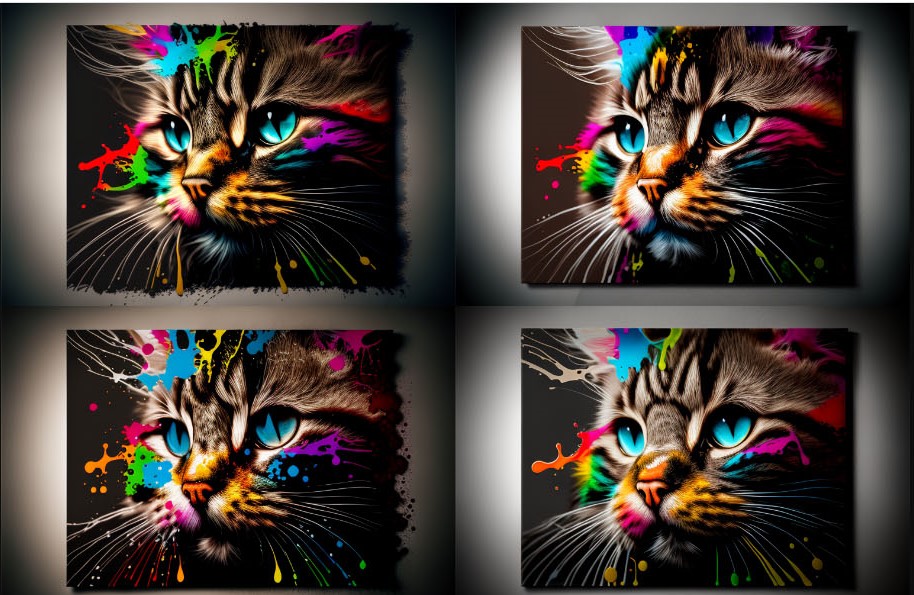

Advanced MidJourney Prompts:
So far, I have covered everything you need to know about Mid Journey to get started. I taught you about image prompts and styles and so much more.
Now, I will take our fundamental knowledge of MidJourney and go a little deeper with seeds and preferences.
But first, let’s talk about a few more prompt parameters:
Quality (–q)
The default value is 1. The range 0 – 2 in v4. This changes to about of detail in an image.
Stylize (–s)
The range is 0 – 1000 in V4. It adds light, makeup, and beauty to an image. The lower the number, the more freedom you give Midjourney to work with.
Multi-Part Breakpoint (::) or Weights
This lets you add weight to prompt elements [element 1]:: 3 [element 2]:: 5
Prompt Engineering Has Three Parts:
1. [Image URLs] or SEED #
2. [Text Prompts, Ideas and tags]
3. [Arguments, Styles and –Prefer options (name)]. Then Add –ar # –q # –s #
First, Set /pre suffix to “–seed 1” that way, you will get the same images I do for this exercise. You can DELETE the SEED after /pre suffix and push enter (Leave blank), and the suffix will disappear.
Enter the following into the /imagine [prompt]”
“A fresh lettuce leaf, dripping with a gloop of oozing mustard”

Then Add Style Directions:
“A fresh lettuce leaf, dripping with a gloop of oozing mustard, food photography ”

Then Add Multi-Point Break or Weights:
“A fresh lettuce leaf, dripping with a gloop of oozing mustard::5 food photography::3 ”

Now Add Tags For More Control:
“A fresh lettuce leaf, dripping with a gloop of oozing mustard::5 food photography::4 Well-lit award-winning photograph, appetizing composition::3”

Now Super-Detailed Tags For A Refined Image:
“A fresh lettuce leaf, dripping with a gloop of oozing mustard::5 food photography::4 Well-lit, sharp-focus, high-quality, artistic, unique, award-winning photograph, Canon EOS 5D Mark IV DSLR, f/8 aperture, 1/125 second shutter speed, ISO 100, Professional lighting setup, Adobe Photoshop, appetizing composition, attention to detail::3”

Now That You See How To Change These Three Parts To The Image Prompts and How To Add Weights To Each Part:
You can change elements in one of the three parts and get similar results for other images you create.
For example, let’s change the image to an ice cream cone:
“Fresh soft serve ice cream on a waffle cone with one drip of melted ice cream running down the side of the cone ::5 food photography::4 Well-lit, sharp-focus, high-quality, artistic, unique, award-winning photograph, Canon EOS 5D Mark IV DSLR, f/8 aperture, 1/125 second shutter speed, ISO 100, Professional lighting setup, Adobe Photoshop, appetizing composition, attention to detail::3”

If you get some strange artifacts like smoke, fog, or textures, use negative parameters.
“Fresh soft serve ice cream on a waffle cone with one drip of melted ice cream running down the side of the cone ::5 food photography::4 Well-lit, sharp-focus, high-quality, artistic, unique, award-winning photograph, Canon EOS 5D Mark IV DSLR, f/8 aperture, 1/125 second shutter speed, ISO 100, Professional lighting setup, Adobe Photoshop, appetizing composition, attention to detail::3 dim, blurry, boring, generic, unappetizing, simple::-2 grainy, smokey::-1”

“A fresh lettuce leaf, dripping with a gloop of oozing mustard::5 food photography::4 Well-lit, sharp-focus, high-quality, artistic, unique, award-winning photograph, Canon EOS 5D Mark IV DSLR, f/8 aperture, 1/125 second shutter speed, ISO 100, Professional lighting setup, Adobe Photoshop, appetizing composition, attention to detail::3 dim, blurry, boring, generic, unappetizing, simple::-2 grainy, smokey::-1”

Once You Are Happy With The Whole Prompt, You Can Save It In MidJourney Under The /prefer options:
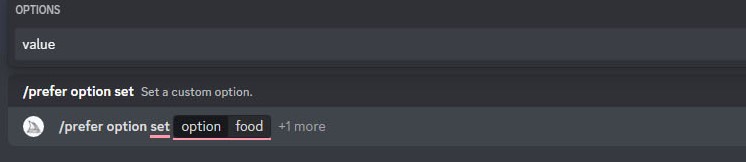
1. Type “/prefer option set” and enter
2. Type “food” Tab
3. Click on Value box and copy “::5 food photography::4 Well-lit, sharp-focus, high-quality, artistic, unique, award-winning photograph, Canon EOS 5D Mark IV DSLR, f/8 aperture, 1/125 second shutter speed, ISO 100, Professional lighting setup, Adobe Photoshop, appetizing composition, attention to detail::3 dim, blurry, boring, generic, unappetizing, simple::-2 grainy, smokey::-1” enter
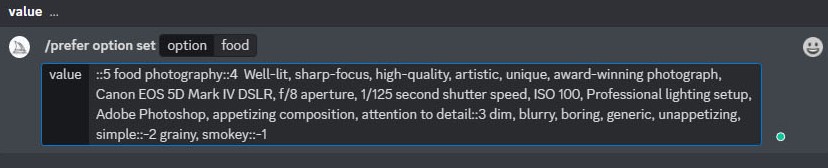
Note: Do not save part 1 (Image URL or image description part). Just save the weights (::5) and the style and tags parts.
Now, You Can Add (–food) to your next prompt:
“a beef taco topped with melted cheese –food”

Would You Like 25+ Prefer Options Sets For FREE?
Join My FREE Mini-Course with Your Email & Download A Google Doc With All These “Prefer Options”:
Here are samples of everything you get when you download the pre-built image prompts from the “Resource” area inside my free mini-course private membership area.
Portrait:
“young woman in stone castle room –portrait”

Photo:
“young woman in stone castle room –photo”

Painting:
“young woman in stone castle room –painting”

Cartoon:
“alligator dancing with a cane and a top hat on its head with a big smile on his face –cartoon”

T-shirt:
“rock band with guitar, paint splash bright colors –tshirt”

Ink:
“an old Cutter sailing ship at sea, rough water waves, moonlight clouds –ink“

Vector:
“skateboarder girl, on board in the air doing the trick –vector”

Pet:
“yellow lab hunting dog –pet”

Product:
“mouse trap with new design –product”

Food:
“a beef taco topped with melted cheese –food”

Room:
“music hall spotlight center stage –room”

Character:
“strong man lifting weights –character”

Landscape:
“national park grand canyon –landscape”
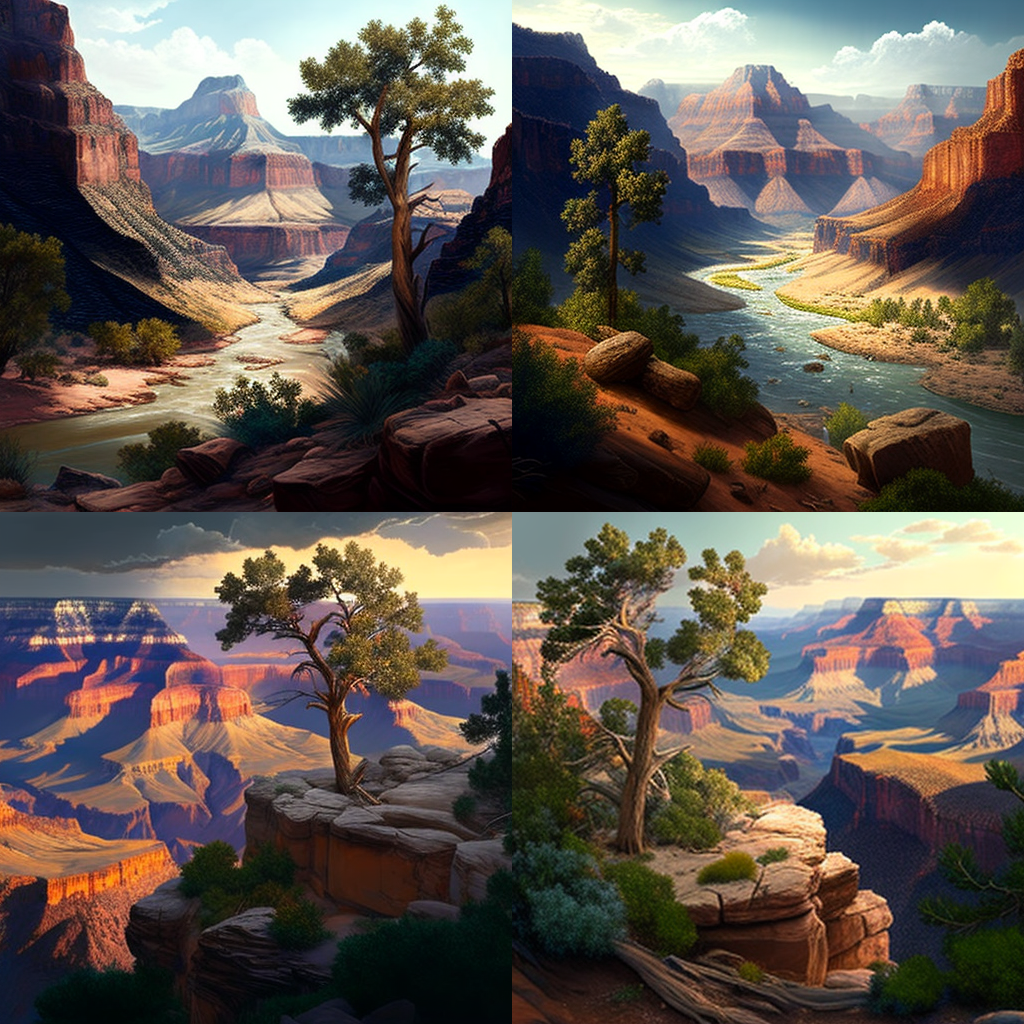
Surreal:
“space, clocks, and dead trees –surreal”

Abstract:
“wet paint drips, bright colors –abstract”

Logo:
“maid service, cleaning person –logo“
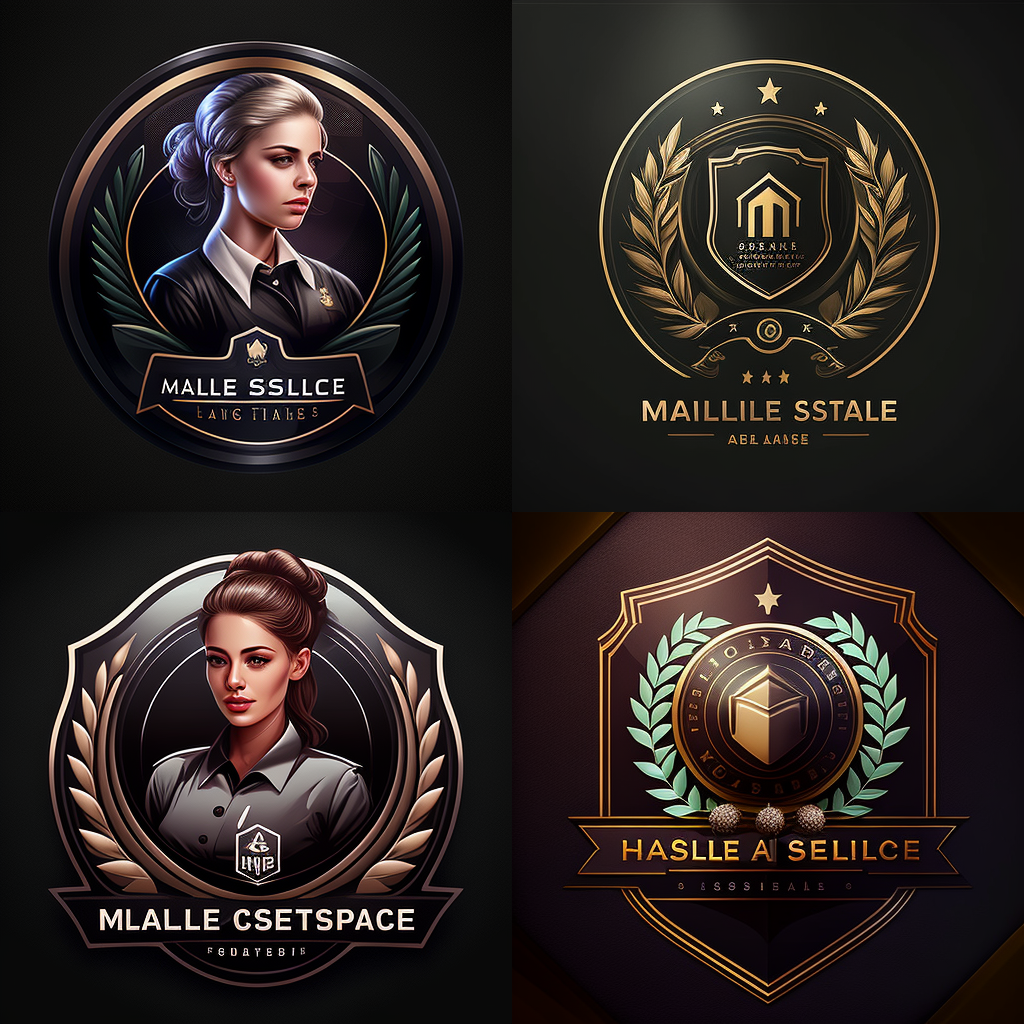
Macro:
“cityscape in summer –macro“

Future:
“Man and woman standing on street corner, standing next to a vehicle in a city in decay –future“

Website:
“maid service, cleaning lady –website”
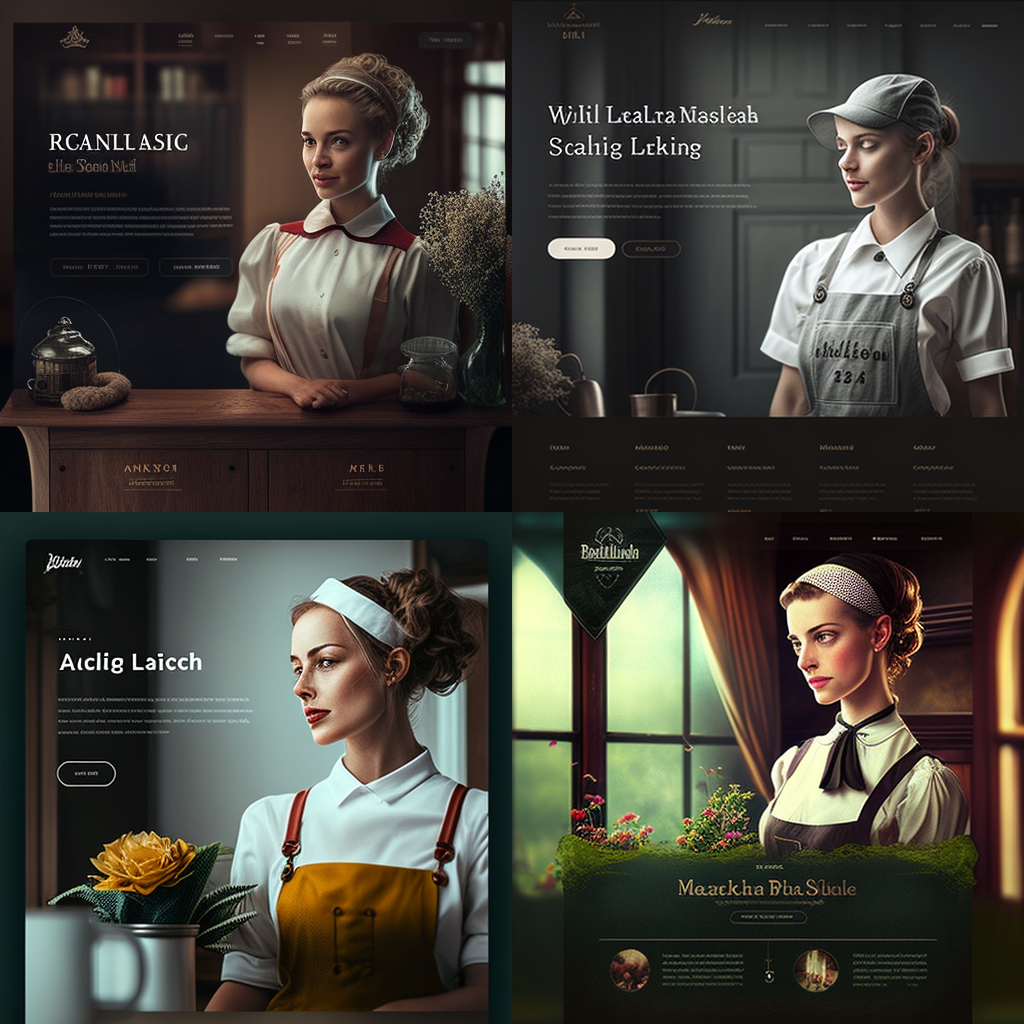
Building:
“skyscraper future in summer –building”

Fabric:
“open window with a light wind blowing long curtains that touch the floor –fabric”

Charcoal:
“young woman face loving eyes –charcoal”
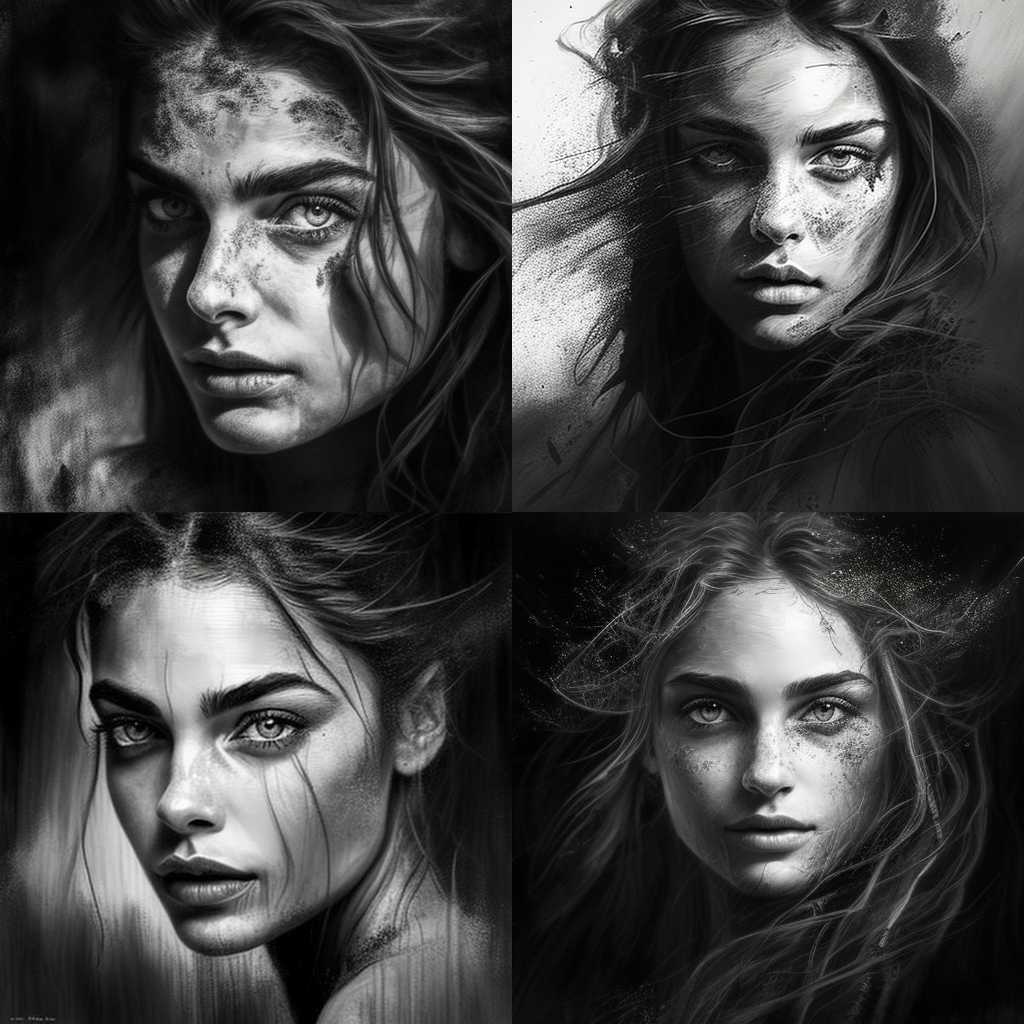
Emblem:
“luxury brand yacht –emblem”

Thumbnail:
“young woman in stone castle room with a shocked look on her face –thumbnail”

Microscope:
“particle accelerator Brite explosion –microscope”

Infographic:
“Tesla cyber truck building process –infographic”

Painting2:
“young woman in stone castle room –painting2“

Ornate:
“kings throne in a castle –ornate”

Fiber:
“cloth backpack for hiking –fiber“

All these images were created with prompts above them. Imagine the images you could create with these pre-built image prompts /prefer options for Midjourney version 4. For only the cost of your email address, you can join my private member’s area and download the list. You copy and paste the /prefer options into your Midjourny account, and in minutes you can impress your friends and family.
I want to thank you for taking the time to learn something new today. I hope you found this training valuable and helpful. I think you will find creating AI artwork a rewarding experience.
If I can help you in any way, please reach out to me. There is an option on my homepage to set up a free discovery call for people interested in making a cash flow retirement income from home in their spare time.
You can download these Midjourney version 4 /prefer options sets for FREE in my private member’s area. It’s FREE to join my Mini-Course, and you can download the list from the “resource” area inside the FREE member’s area.
Super Advanced: Techniques For MidJourney Image Prompts
After you use MidJouney for a while, you may run into some roadblocks and limitations. I had two issues with Midjourney, I could not get Midjourney to render a good likeness from a photo reference, and secondly, I could not get Midjourney to render complex scenes where it would place a character (puppet) in a scene doing an action and have the background and foreground elements where I wanted them placed. Illustrations are about telling stories in your images, and the little details make a big difference.
In this section, I will combine MidJourney renderings with external software to create images exactly as I want. By using the step below, I will save you hours of frustration waiting for MidJourney to give the results you are looking for.
Getting Character or Portrait Likeness From Reference Image:
After days of trial and error and wasting a bunch of rendering hours on Midjourney here are the steps I found gave me the best results when it came to getting the best likeness of a person. I hope to save you from frustration and at the same time give you the results you were looking for.
Use a good reference photo: I use my iPhone camera selfy mode (camera & screen facing me, so I see my face on the screen). Good light from an open window and plane background (like a wall or white door).

Remove Background from photo: Now, open your photo in “FaceApp: Perfect Face Editor”. Click on the icon at the bottom that says “background”. I like “Studio Light” then click “Apply” and save.
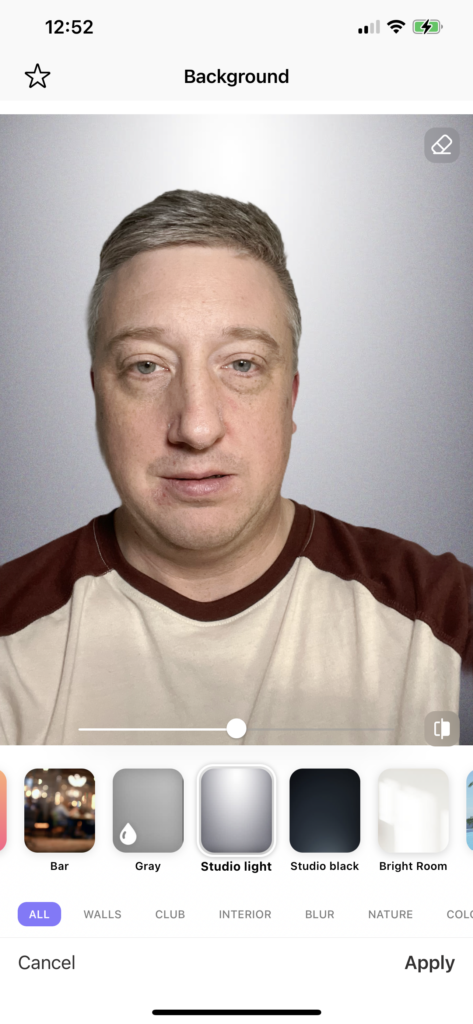
Upload To MidJouney & Grab URL: Click the plus (+) icon in the Discord box. Upload a photo of the URL like I showed you in the section above.
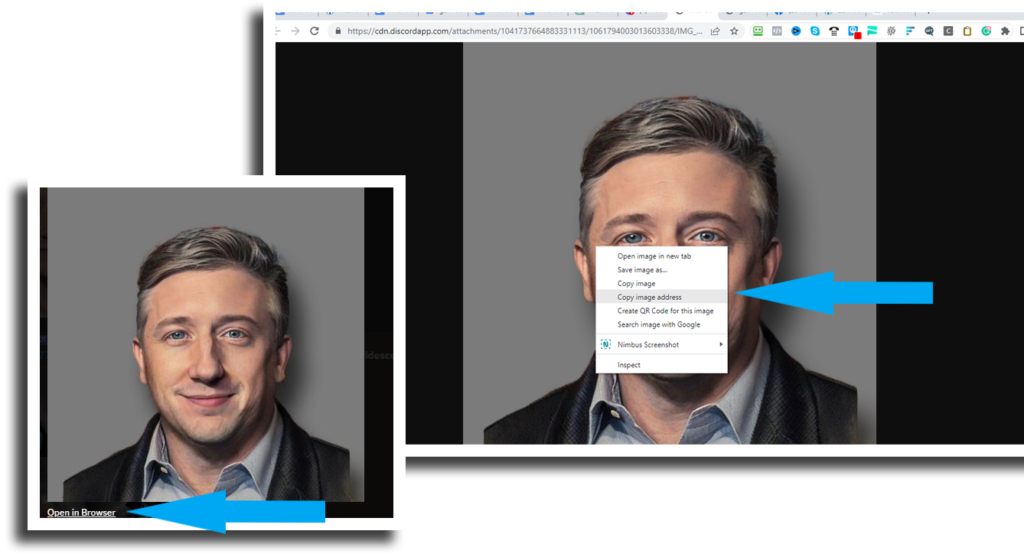
Have Midjourney Render An Image With This Prompt:
Imagine/ “midjourney, Cinematic Lighting, male, gallanroberts character, https://s.mj.run/PjLxEv1g34M –no facial hair, hat, eye bags –v 4 –s 1000 –ar 2:3 –q 1” Note: Replace the URL with yours. Change male to female accordingly. Change “gallanroberts” to your name – all one word to make it unique to you. Experiment with “–no” flag and add items as they appear in your images.

Upscale The Best Option It Returns: Warning: it will return an image that looks like you a little. Most of the time, you will look like a model with a perfect chin, nose, perfect shape, etc. “Thank you, AI, but I do not like that!” Choose the best of the 4 images and upscale it.

Get The Seed Number To Use For The Next Prompt: First like the image with the “hot” button. Click the emoji menu and click the “Envelope” icon. MidJourney will send you a message – look for a red number icon to appear on the screen and click on it to open the message. Copy the “Seed” number to use in the next prompt.
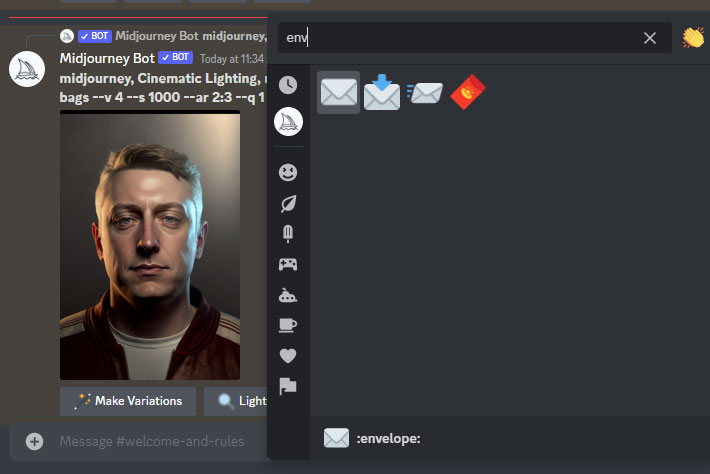
Did It Return An Image Closer To Your Likeness? Sometimes is does and sometimes it does not. Many times you will look older or younger than the first rendering.
Now You Can Add Background: Same prompt but add a location.
/Imagine “midjourney, Cinematic Lighting, male, gallanroberts character, https://s.mj.run/PjLxEv1g34M , walking the streets of new york city –no facial hair, hat, eye bags, muscle, broad shoulders –v 4 –s 1000 –ar 2:3 –seed 4102788538 –q 1“

Upscale The Very Best Image: You should have 8 to 12 images to choose from. Pick the one you like the most and upscale it.
Download And Fix Likeness In FaceApp: Download the best rendering to your phone. (if on a computer, I use google drive to transfer my image to my phone.) Open in FaceApp and choose “Face Swap”. Merge the NEW render with the selfie photo you started with. You now have a new photo that looks just like you… but better. Save this image to your phone.
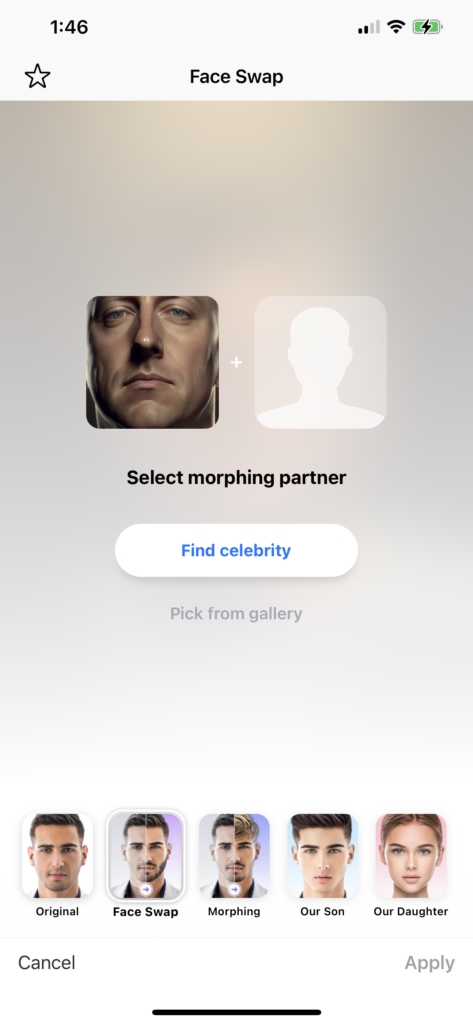
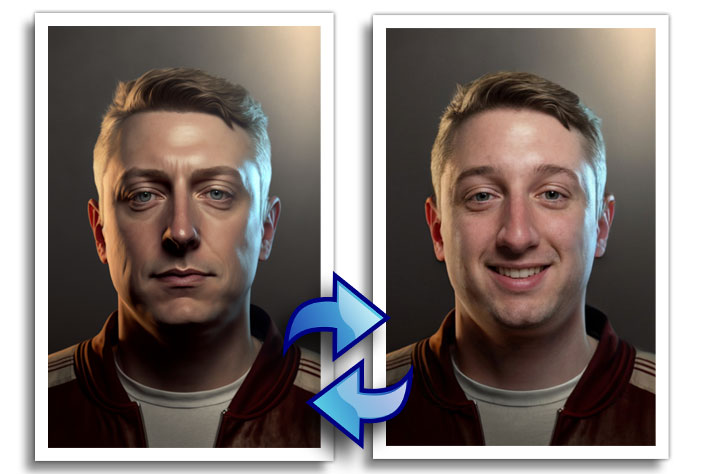
Fix Your Expression and Other Details: In the FaceApp you can change your smile, hair color, and hairstyle (Tip: Merge your hairstyle from a different photo), change your age, add glasses and add makeup accordingly.





How To Make YouTube Thumbnail with MidJourney Image Prompts?
My whole with MidJourney was to create illustrations for my YouTube Thumbnails and the more that I used AI art generators, the more I was frustrated by how limited they were. For me, it was a lot like herding cats; no matter how hard I tried to write the perfect Midjourney Image prompt it would send me back images that I was not expecting. The fact, every word you type into the prompt has a weight. As discussed in the prompt engineering section above, it weights the object description, style to use, and background elements or supporting elements. You can add (::) weight to every word and try and control how Midjourney renders your image. The problem is that it you hours even days of back and forth, rendering each test until you get a result close to your vision.
What Midjouney is good at is detail rendering one object like a landscape or character and merging two images together. It’s not good at putting a character doing an action into a landscape scene; it gets lost in the details and takes shortcuts to give you a result in a timely manner.
Let Midjouney create those unique details on one object at a time. Break your illustration into parts like background images, character development, and storytelling details. Unscale those images and download them. Next, I use FaceApp to modify faces if I need to. After I have all the elements of my image, I use adobe photoshop to make my composite image.
Here is an Actual Step-By-Step Example of How to Create YouTube Thumbnails With MidJourney:
When I have a video Idea, or I have made a video, search my topic keywords and see what kind of thumbnail people are using for that keyword topic. I ask myself “How can I stand out so I can get a higher click-through rate than my competition?” The answer is always a compelling image with bright colors that shows people what the video is about and makes them want to click it.
Generic thumbnails just do not cut it in today’s YouTube environment.
Here’s the Thumbnail that I created:

Here’s Exactly How It Was Created:
First, I created the background with this prompt:
/imagine “Ghosbusters, ghosts in a room of a haunted house, volumetric lighting –ar 3:2 –q 1“. I used Image #4.

Two, I created the ghost trap on the floor by using this Prompt:
/imagine “Ghosbusters, a 6×12 rectangle metal box with caution tape on its side panels on the floor. The top of the metal box has open barn doors with a beam of light shining from it. action shot –ar 3:2 –q 1“.

Three, I made the mad scientist with my face with this prompt:
/Imagine “https://s.mj.run/S7jyMHxUUqE as a mad scientist, High-angle, medium shot::5 shocked look on his face, wispy extra white hair, blue glowing background::4 face wrinkles, old, simple, dull, low-quality, generic, poorly composed::-2–ar 3:2 –seed 817“.

Fouth, I created the ghost hunter with my face as well with this prompt:
/imagine “Ghosbusters, unreal engine, wide shot, full-length body view, character design, ghostbuster movie style, city landscape with many visible ghost::2, full-length body portrait, male, gallanroberts character, gallanroberts character facing the camera, gallanroberts character as a standing wearing ghostbuster uniform with brown boots on feet::5, gallanroberts character holding ghost blaster, a ghost trap::4 in the foreground with light beams and many ghost::4 be captured by trap::4, volumetric lighting –no fat face, skin wrinkles under eyes, eye bags under eyes, hat, headgear –q 2 –v 4 –s 1000 –ar 3:2 –seed 3284602949“. I downloaded this image and face-swapped my face.

Then I took all these images, and I used layers, layer masks, and transparency effects inside photoshop. I drew in the barn doors on top of the ghost trap. I added lighting effects like the purple proton beam from other renders I had.

Wrap Up
Congratulations, I certify you as a “Midjourney Image Prompt Expert”.
Go now and make some fantastic artwork. I would love to see what you come up with feel free to look me up on Facebook and send me a private message with your artwork.
I am so excited to live in this time of AI technology which gives us all the freedom to live our best lives. Talk with you soon; until then happy prompting!!!
